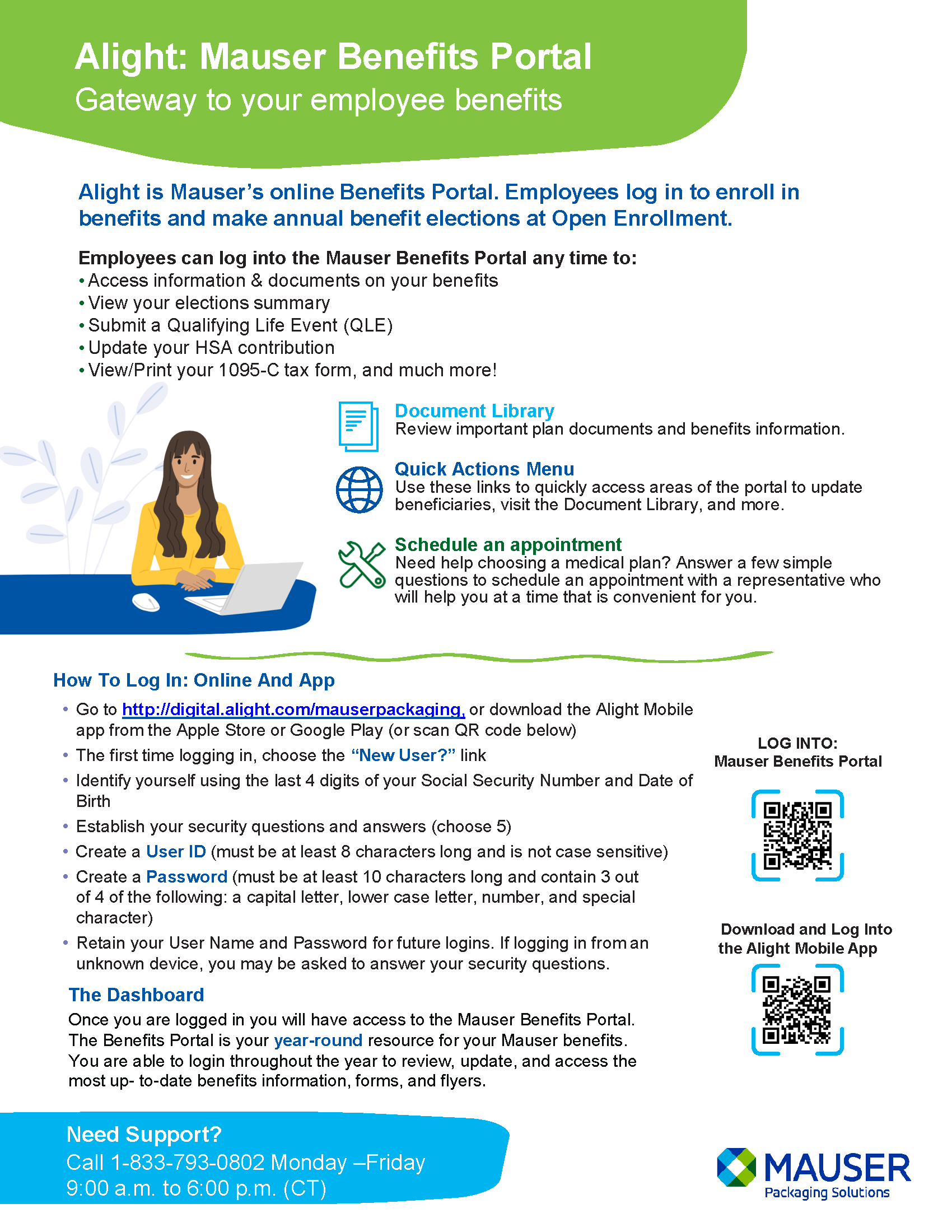Alight: The Mauser Benefits Portal is your access point for information and resources regarding your healthcare benefits. Knowing how to utilize the Mauser Benefits Portal will help you make the most of your benefits throughout the year.
The most critical use of the Mauser Benefits Portal is to make benefit election during annual Open Enrollment or following a qualifying life event*. Employees can utilize the portal to make elections online or to schedule an appointment with a representative who can assist with enrollment at a time that is convenient for you.
While most people only utilize the Mauser Benefits Portal during Open Enrollment, the portal can be a useful resource throughout the year to help you get the most out of your benefits. Employees can log into the Mauser Benefits Portal any time to:
- Access information & documents on your benefits
- View your elections summary
- Submit a Qualifying Life Event (QLE)
- Update your HSA contribution
- View/Print your 1095-C tax form
- Find in-network care providers based on your location
- And much more!
Whether you need to make a change, need a document, want to verify coverage, or need to find a care provider the Mauser Benefits Portal can help you utilize your benefits efficiently. Take time to explore the porter to discover all the tools a resources available to you.
To access the portal, visit http://digital.alight.com/mauserpackaging, or download the Alight Mobile app from the Apple Store or Google Play (or scan QR code below). Log in using your credentials or choose the “New Users” link to set up your account if logging in for the first time (full instructions for first time user available below). During Open Enrollment, options to make benefit elections or to schedule an appointment are displayed prominently on the dashboard.
Instructions for first time users of the Mauser Benefits Portal:
- Go to http://digital.alight.com/mauserpackaging, or download the Alight Mobile app from the Apple Store or Google Play
- The first-time logging in, choose the “New User?” link
- Identify yourself using the last 4 digits of your Social Security Number and Date of Birth
- Establish your security questions and answers (choose 5)
- Create a User ID (must be at least 8 characters long and is not case sensitive)
- Create a Password (must be at least 10 characters long and contain 3 out of 4 of the following: a capital letter, lower case letter, number, and special character)
- Retain your Username and Password for future logins. If logging in from an unknown device, you may be asked to answer your security questions.